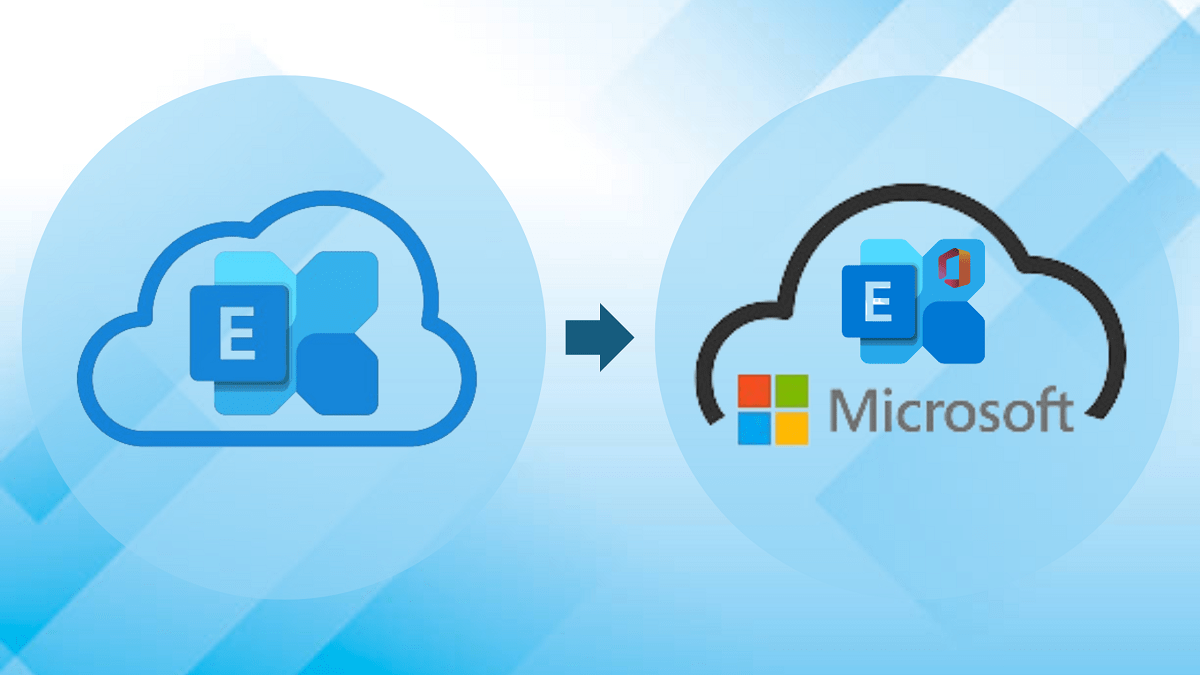Migrating from an older version of Microsoft Exchange to the latest version is essential for organizations looking to improve security, performance, and collaboration features. The process, while complex, can be managed smoothly with the right planning and execution. This guide will walk you through the key steps of a migration, ensuring minimal disruption to your business.
Why Upgrade Your Exchange Environment?
Migrating to the latest version of Exchange brings numerous benefits:
- Improved Security: Newer versions offer enhanced security features that protect against emerging threats.
- Better Performance: Updated versions come with performance optimizations for faster communication and improved reliability.
- Feature Enhancements: Users can take advantage of new collaboration tools, mobile access improvements, and integration capabilities.
- Support and Compliance: Microsoft ceases support for older versions over time, leaving businesses vulnerable to security risks and compliance issues.
Pre-Migration Planning
Before beginning the migration process, it’s critical to prepare your Exchange environment thoroughly. Here are the essential steps:
1. Assess the Current Exchange Environment
Start by reviewing your existing Exchange server:
- Version Check: Identify which version of Exchange you’re currently running. The migration process will differ depending on whether you're upgrading from Exchange 2010, 2013, or another version.
- Mailbox Size and Usage: Assess mailbox sizes, distribution lists, and user groups to ensure data consistency during the migration.
- Storage and Infrastructure: Analyze current storage requirements and infrastructure to ensure they can handle the new version's specifications.
2. Choose the Appropriate Exchange Version
Select the version of Exchange you’re migrating to. The most common choices include:
- Exchange 2016: A more secure and robust version, still supported but nearing end-of-life.
- Exchange 2019: The latest on-premise version, offering advanced features and enhanced security.
- Exchange Online: Moving to Office 365 may be a viable option for businesses wanting to reduce infrastructure maintenance.
3. Backup the Existing Environment
Backing up is crucial to avoid potential data loss during the migration process. Implement a comprehensive backup strategy that includes:
- Full backups of all mailboxes and databases.
- Backups of the server configuration, custom settings, and distribution lists.
- Regular incremental backups throughout the migration process for data consistency.
Migration Methods
When planning your migration, you have a few methods to choose from, depending on the size and complexity of your current Exchange environment.
1. Cutover Migration
In a cutover migration, all mailboxes are migrated at once. This method is suitable for small organizations with fewer than 1,000 mailboxes and no complex Exchange configurations. Here’s the process:
- Prepare the Target Server: Set up the new Exchange server (or Exchange Online) and configure mailboxes.
- Switch Over Mailboxes: Migrate mailboxes and synchronize data.
- Test and Validate: Perform tests to ensure everything is functioning before fully cutting over.
2. Staged Migration
A staged migration is suitable for larger organizations. It involves moving mailboxes and resources in phases over time:
- Batch Migration: Mailboxes are grouped into batches and migrated gradually, minimizing the impact on users.
- Coexistence: Old and new versions of Exchange coexist during the process, enabling a smoother transition.
- Mailbox Switch: When ready, switch mailboxes to the new version and update DNS settings.
3. Hybrid Migration
A hybrid migration is ideal for organizations that want to maintain both on-premise Exchange servers and cloud-based Exchange Online. It allows seamless integration between on-premise servers and the cloud:
- Set Up Hybrid Environment: Establish a hybrid environment using the Hybrid Configuration Wizard.
- Migrate Mailboxes Gradually: Transfer mailboxes at your own pace, maintaining the coexistence of both environments.
- Ongoing Synchronization: Keep data synchronized between the on-premise and cloud versions.
Post-Migration Tasks
After the migration is complete, there are several important tasks to ensure the new Exchange environment runs smoothly.
1. Decommission the Old Exchange Server
Once all mailboxes have been migrated, and you’ve confirmed the new system is operational, the old Exchange server can be decommissioned. Follow these steps:
- Remove mail flow connectors from the old server.
- Disable any remaining mailboxes on the old server.
- Uninstall Exchange from the old server to free up system resources.
2. Update DNS and Mail Flow Settings
Ensure that DNS records are updated to point to the new Exchange environment. You’ll also need to update:
- MX Records: Direct mail to the new server.
- Autodiscover Records: Ensure users’ devices connect automatically to the new Exchange.
- SPF Records: Protect your domain against email spoofing.
3. Monitor and Troubleshoot
After migration, it’s essential to monitor the environment for performance, mail flow issues, and potential configuration problems. Key areas to watch:
- Mail Delivery: Ensure no delays or issues in mail delivery.
- User Connectivity: Verify that all users can connect to their mailboxes without issues.
- Server Performance: Monitor server loads to prevent bottlenecks and slowdowns.
Best Practices for a Successful Migration
While every migration is unique, following these best practices can improve the chances of a smooth and successful migration:
1. Communication with End Users
- Inform Users Early: Keep users informed about potential downtimes or interruptions.
- Provide Training: Offer guidance or training on using new features in the upgraded Exchange version.
2. Regular Monitoring and Maintenance
- Perform regular health checks on the new Exchange server.
- Monitor server logs for any signs of issues that could impact performance or security.
3. Test the Environment Thoroughly
- Perform test migrations in a non-production environment to work out any issues.
- Test all mission-critical services and applications dependent on Exchange before going live with the new system.
4. Prefer Third-Party Exchange Migration tool
To successfully migrate your exchange on-premises or hosted exchange server to the latest Exchange version brings you a new opportunity. As compared to manual migration methods an automated software solution is far better. The third-party Exchange Migration tool not only comes with a smart and simple GUI but also provides a hassle-free migration from one Exchange Server such as (2010, 2013, 2016, 2019) to the Latest one or Exchange Online. Here I suggest the Shoviv Exchange Migrator tool which was reviewed by many Microsoft MVPs and Exchange Admins. A free trial version is also available to download. Start your Exchange Server Upgrade today.
Migration Senarios:
- Migrate Exchange 2010 to 2019
- Migrate Exchange 2013 to 2019
- Exchange 2016 to Exchange 2019 Migration
- Exchange to Office 365 Migration
- Exchange Recovery
- Convert EDB to PST
Concluding Words:
An upgrade is part of every system. With this detailed guide, businesses can successfully migrate their Exchange environment with minimal downtime and disruptions. If you’re looking to ensure the continued security, performance, and reliability of your email system, upgrading to the latest version of Exchange is an essential step. A well-executed migration provides a solid foundation for future growth and innovation.